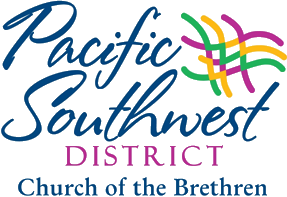Help with the Adobe Reader PDF files on our website
Ideas from Joe Vecchio, Administrative Assistant (2/18/2016)
Print this page (CTRL+P) and use it anywhere.
- Web pages look and print differently on every computer. Web pages (like this one) load quickly, but they make poor bulletin inserts or standardized documents where everyone can refer to the same page or line.
- PDF files load slowly from the web and you must have the free reader, but, they look and print the same on everyone’s computer.
- (about $300) The Adobe Acrobat program creates PDF (portable document format) files from documents created by other programs. Some programs like WordPerfect, Apple-Programs, GoogleDocs, MS-Office, include PDF creation as a feature.
- (free) Adobe Acrobat Reader lets anyone view and print PDF files on the computer.
- Speed is the aim of Firefox, Microsoft & IExplorer, Edge, Apple & Safari, Android, iPhone, Chrome and others. They try hard to save us time, and opening Acrobat to view files takes extra time. So they use a “lightweight” pdf interpreter which (while fast) can’t open expandable pdf forms.
- Computers can only do one thing at a time, though they often appear to do many things at one time. Fast new computers with a lot of memory, appear to do many things at the same time. Other computers get stuck or freeze. When you click with the “left mouse button” on the “blue underlined pdf link” your computer does 4 things seemingly at once: continues to work with the web page, starts to download the PDF file, starts to open a “pdf interpreter,” starts to try and display the PDF file while it is downloading. As the computer switches back and forth among these 4 tasks, sometimes one of the tasks gets dropped or stalled.
- How to force your computer to use Acrobat Reader.
- Click with the “right mouse button” on the “blue underlined link” for the PDF you want to read
- A box of “things you can do” will open up. Choose “Save Link as…”
- The “Save As…” box will pop open that shows the files on your computer.
- Choose a place to save the PDF file where you can find it and open it later (write it down).
- “Desktop” is a good place to save the file. “Desktop” is the “picture” you see when you first turn on the computer.
- When the PDF file has been saved, open Acrobat Reader then use the menu items <file><open> to open the pdf form.
- For the gadget adjusters with lots of time, your browser’s settings can be adjusted to use your preferred method. Do a web search for “(name of your browser)+disable+pdf+viewer” and spend some “time” learning and experimenting.
- Get the current Reader version at: https://get.adobe.com/reader/
- You don’t need any “extra” free programs, uncheck the box
- The current 2016 version is DC.
- Find your version by clicking “Help”, then “About Adobe Reader…”
- Check for updates by clicking “Help”, then “Check for Updates…”
- There are many additional operating systems listed on the Get Acrobat Reader web site.